

| 1.7 | 1.1 Information on the entities under the mouse currently selected | 1.2 Information on the currently selected group | 1.3 Available Individuals | 1.4 Available Groups | 1.5 Assignable Tasks | 1.6 Minimap |
The primary purpose of SP is to order groups to do things, too command a group to do something, select it either by clicking on one of its units in the 3d world or from the group list, and then right click in the 3d world to make it go there.
To change which task is assigned to a group select it from the task list.
Right clicking on a unit will designate that unit as the target.
Name of Entity |
Entity Type |
Hitpoints left |
Label |
File plan is saved/loaded from |
Most recent SP command |
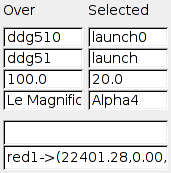
This panel shows information on what is currently selected, this can be helpful in selecting a particular entity, or in getting information about an entity.
Name of Group |
Task Assigned |
Destination Point |
Current target |
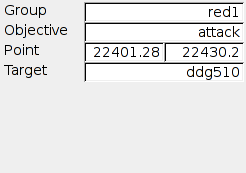
This panel displays information on the currently selected group, it shows the name of the group and what it has been assigned to do. In this case group red1 has been told to attack ddg510
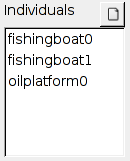
This shows the list of individuals in the world - entity which have not been assigned to a group. It functions identically to the group list, see 1.4 for details.
Above the list is a button to create new individual
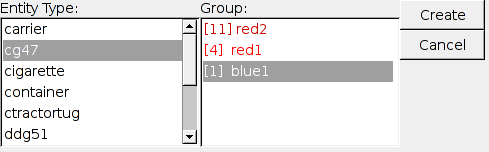
This panel is used to add an entity to the lagoon world, select the entity type, and group to add it too then click create.
The left click in the 3d view to place it.
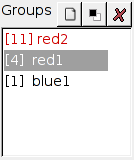
The group list shows the list of current current groups, [11] details that group red2 contains 11 units.
Above the list are three buttons for creating, cloning, and destroying groups respectively.
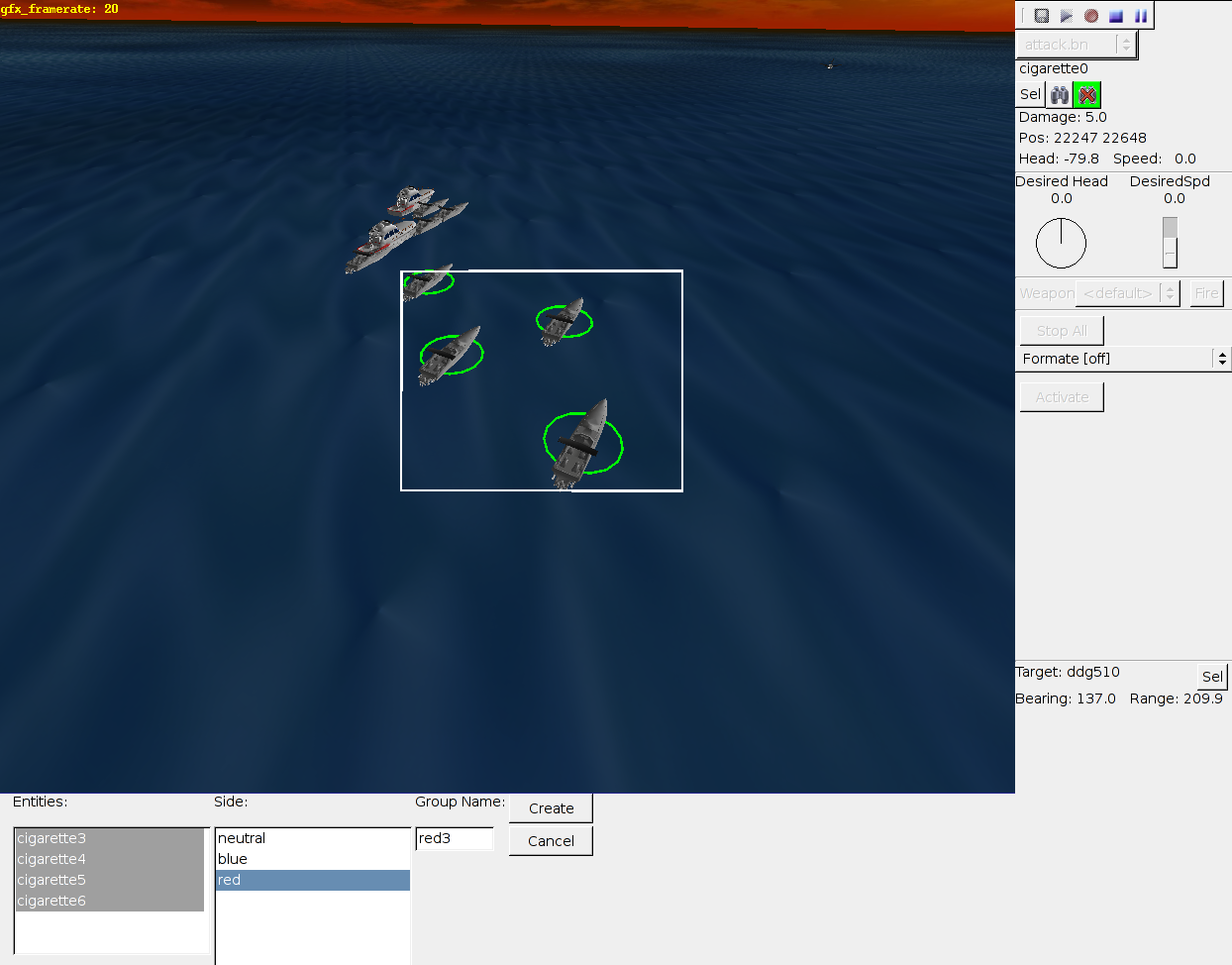
This panel is used to creating new empty groups, as well as splitting / merging existing groups.
Dragging a box in the 3d view over units designates them to be added to this new group, you can ctrl click on the entity list to select/deselect individual entities.
Choose a side for this group to belong to, a name, and hit the create button.
Groups will be removed from any groups they currently belong too, and added to the new group.
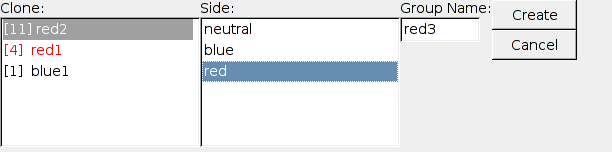
This panel is used to duplicate a existing group, which is useful for duplicating small groups into larger formations.
Select an existing group to clone, a side for the new group to belong too, and a name and press create.
This button will destroy a group, sending all its units to the individual list, this is useful if you want to command an individual unit.
Assigns the selected entity to the selected group, currently however you cannot select both an individual and an entity simultaneously, so this does not work.
Removes the select entities from any groups, to use this use box selection to select entities in the world, then press this button, they will be removed from there groups and added to the individual list.
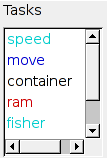
This list contains all available tasks, new tasks created through CAT will be added to this list.
To designate which task a group should follow select the group from the list, then click on the appropriate task.
Some tasks require a point, target or both. These can be designated by right clicking in the 3d view.
The minimap shows the positions of units in the world from a nice top down view, it is useful to survey the situation.
In the future support will be included for right clicking in it to command units.
The two buttons on the far left of the panel are used to save /load plans to files.
This panel allows you to save all your actions, they can be later replayed with the load mechanism.
Note: Saving saves all actions you have taken, as well as those you take until lagoon is closed.
Replays a past plan, the drop down list can be used to select the plan to replay.
Run Immediately -> Replay loaded actions immediately, instead of at the speed with which they were originally designated.
Note: Cloning Groups will not be replayed.