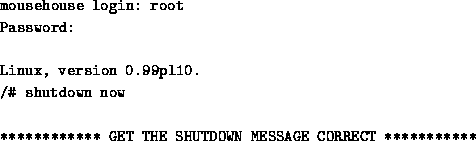 key. If a typing mistake needs to be corrected and you are on the
entering text on the line in question. You can use the
key. If a typing mistake needs to be corrected and you are on the
entering text on the line in question. You can use the
The aim is to change the contents of the file and vi offers a very large set of commands to help in this process.
This section will focus on adding text, changing the existing text and deleting the text. At the end of this section you will have the knowledge to create any text file desired. The remaining sections focus on more desireable and convenient commands.
When entering text, multiple lines can be entered by using the
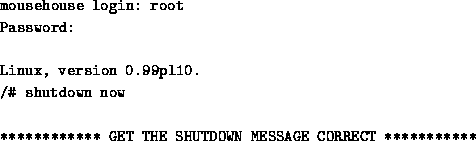 key. If a typing mistake needs to be corrected and you are on the
entering text on the line in question. You can use the
key. If a typing mistake needs to be corrected and you are on the
entering text on the line in question. You can use the ![]() key to
move the cursor over the text. The different implementations of vi
behave differently. Some just move the cursor back and the text can still
be viewed and accepted. Others will remove the text as you backspace. Some
clones even allow the arrow keys to be used to move the cursor when
in input mode. This is not normal vi behaviour. If the text is visable
and you use the
key to
move the cursor over the text. The different implementations of vi
behave differently. Some just move the cursor back and the text can still
be viewed and accepted. Others will remove the text as you backspace. Some
clones even allow the arrow keys to be used to move the cursor when
in input mode. This is not normal vi behaviour. If the text is visable
and you use the ![]() key when on the line you have backspaced on the
text after the cursor will be cleared. Use your editor to become accustomed
to its' behaviour.
key when on the line you have backspaced on the
text after the cursor will be cleared. Use your editor to become accustomed
to its' behaviour.
a Append some text from the current cursor postion
A Append at the end of the line
i Insert text to the Left of the cursor
I Inserts text to the Left of the first non-white character
on current line
o Open a new line and adds text Below current line
O Open a new line and adds text Above the current line
We give it and we take it away. vi has a small set of delete commands which can be enhanced with the use of command modifiers.
x Delete one character from under the cursor
dw Delete from the current position to the end of the word
dd Delete the current line.
D Delete from the current position to the end of the line
The modifiers can be used to add greater power to the commands. The following examples are a subset of the posibilities.
nx Delete n characters from under the cursor
ndd Delete n lines
dnw Deletes n words. (Same as ndw)
dG Delete from the current position to the end of the file
d1G Delete from the current postion to the start of the file
d$ Delete from current postion to the end of the line
(This is the same as D)
dn$ Delete from current line the end of the nth line
The above command list shows the delete operating can be very powerfull.
This is evident when applied in combination with the cursor movement
commands. One command to note is ![]() since it ignores the modifier
directives.
since it ignores the modifier
directives.
On occasions you may need to undo the changes. The following commands restore the text after changes.
u Undo the last command
U Undo the current line from all changes on that line
:e! Edit again. Restores to the state of the last save
vi not only allows
you to undo changes, it can reverse the undo. Using the command
vi offers commands which allow changes to the text to be made without first deleting then typing in the new version.
rc Replace the character under the cursor with c
(Moves cursor right if repeat modifier used eg 2rc)
R Overwrites the text with the new text
cw Changes the text of the current word
c$ Changes the text from current position to end of the line
cnw Changes next n words.(same as ncw)
cn$ Changes to the end of the nth line
C Changes to the end of the line (same as c$)
cc Changes the current line
s Substitutes text you type for the current character
ns Substitutes text you type for the next n characters
The series of change commands which allow a string of characters to be
entered are exited with the ![]() key.
key.
The ![]() command started from the current location in the word to the
end of the word. When using a change command that specifies a distance
the change will apply. vi will place a $ at the last character
position. The new text can overflow or underflow the original text length.
command started from the current location in the word to the
end of the word. When using a change command that specifies a distance
the change will apply. vi will place a $ at the last character
position. The new text can overflow or underflow the original text length.