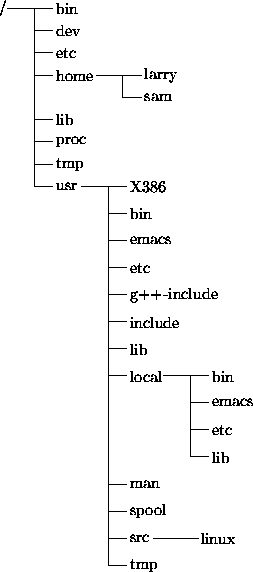
Now that you know that files and directories exist, there must be some way of manipulating them. Indeed there is. The command ls; is one of the more important ones. It li sts files. If you try ls as a command, you'll see:
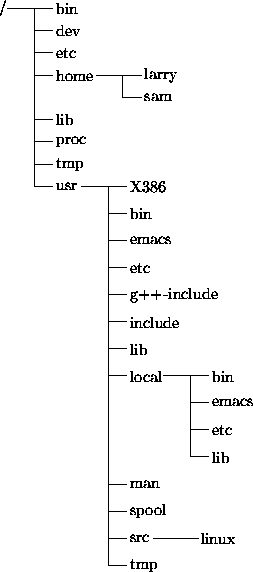
That's right, you'll see nothing. Unix is intensionally terse: it gives you nothing, not even ``no files'' if there aren't any files. Thus, the lack of output was ls's way of saying it didn't find any files.
But I just said there could be 8000 or more files lying around: where are they? You've run into the concept of a ``current'' directory. You can see in your prompt that your current directory is /home/larry, where you don't have any files. If you want a list of files of a more active directory, try the root directory:
![]()
In the above command, ``ls /'', the directory is a parameter. The first word of the command is the command name, and anything after it is a parameter. Some commands have special parameters called options or switches. To see this, try:

The -F is an option that lets you see which ones are directories, which ones are special files, which are programs, and which are normal files. Anything with a slash is a directory. We'll talk more about ls's features later. It's a surprisingly complex program!
Now, there are two lessons to be learned here. First, you should learn
what ls does. Try a few other directories that are shown in
Figure ![]() , and see what they contain. Naturally,
some will be empty, and some will have many, many files in them. I
suggest you try ls both with and without the -F option.
For example, ls /usr/local looks like:
, and see what they contain. Naturally,
some will be empty, and some will have many, many files in them. I
suggest you try ls both with and without the -F option.
For example, ls /usr/local looks like:

The second lesson is more general. Many Unix commands are like ls. They have options, which are generally one character after a dash, and they have parameters. Occasionally, the line between the two isn't so clear.
Unlike ls, some commands require certain parameters and/or options. To show what commands generally look like, we'll use the following form:
ls [-arF] [directory]
That's a command template and you'll see it whenever a new command is introduced. Anything contained in brackets (``['' and ``]'') is optional: it doesn't have to be there. Anything slanted should usually be changed before trying the command. You'll rarely have a directory named directory.